To connect your Mac Calendar program on your desktop or laptop to the Zarafa server, first open the program and then select Calendar -> Preferences.
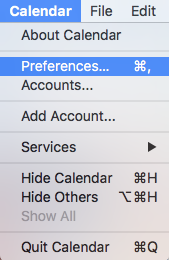
Select the Accounts tab and click the + symbol to add a new calendar.
Choose Other as the type.
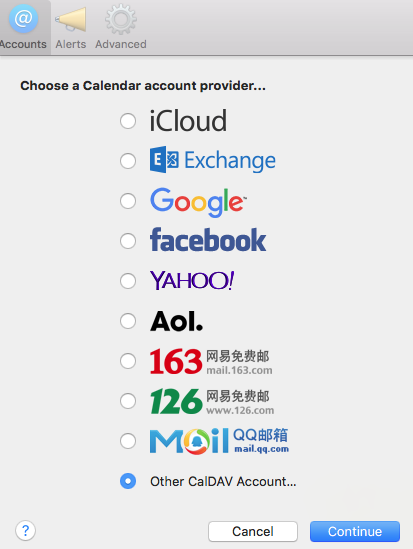
Select CalDav and choose Manual as the account type. Enter your e-mail address and password along with the server URL in this format:
https://z.xc.org:8443/
Click Continue.
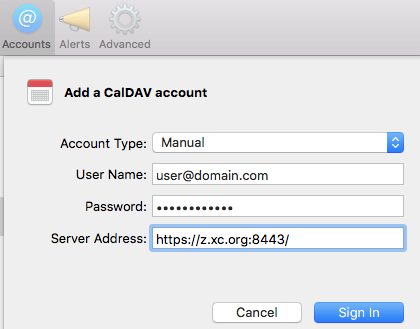
After the account is created, select it and change the “Refresh Calendars” to every hour. Most people do not have calendar changes more frequent than that. Also, if you add or edit something to your calendar, it will update it automatically before the next sync interval is due.
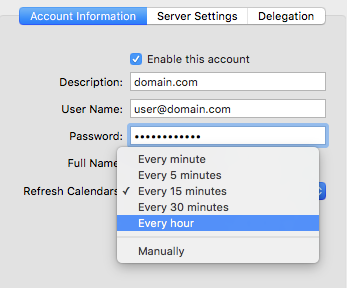
Any appointments you make on your calendar will be synced across all of your devices which are set to use the same account and have calendar syncing enabled.
